0
0
0
I'm looking for instructions on how to load COMSEC in an AN/PRC-148 MBITR radio. Let me know what you have.
Posted >1 y ago
Responses: 5
From my old Continuity Book:
PRC 148
MBITR
Making A New Channel:
1. Press Menu (ALT + MODE)
2. Make Sure PROGRAM is Circled, and press Enter (ENT)
3. Make Sure RADIO CONFIG is Circled and press Enter (ENT)
4. The first thing that should be circled is what channel you want to configure.
5. The next box is what mode of text you want to send, PLANE or SECURE. You want SECURE.
6. The next box is what channel you are going to use on the radio, you want 1-6.
7. Next box is the power setting, you want PWR = 5.0W
8. Next is what type of signal you will send, BASIC, HQ/HQII, ANDVT, and SINCGAR. You always want SINCGAR
9. If you selected SINCGARS the next line will be SINCGAR = 1-6.
10. Next line is ECCM, electronic counter - counter measure, you want this to be FH or frequency hop.
11. Press down 4 times, you will see NETID = ###, change this to your Net ID, press Enter (ENT) and scroll up or down, to move to from the ones to the tens or hundreds collume, Press ALT + Down or Up.
12. Press Escape (ESC) 3 times, you will be at the default screen.
Loading COMSEC from an ANCD:
The MBITER:
1. Press MENU (ALT + MODE)
2. Press the UP key, and KEY FILL will be circled. Press Enter (ENT)
3. COMSEC will be circled, press down 2 times,
4. MODE23 will be circled, press Enter (ENT)
5. A screen that comes up that says:
MODE 2/3 FILL
SETUP DEVICE
PTT TO LOAD
The ANCD:
1. Select Radio, and press Enter (ENTR)
2. Select SEND, and press Enter (ENTR)
3. Select Radio, and press Enter (ENTR)
4. Select ICOM, and press Enter (ENTR)
5. Follow the instructions on the ANCD screen.
6. It will ask you, “Do you want to include time? (Y/N) select Y and press Enter (ENTR), you do want to include time.
Changing Time:
1. Press MENU (ALT + MODE)
2. Select PROGRAM press Enter (ENT)
3. Press Up once, GLOBAL will be selected, press Enter (ENT)
4. Press Up once, SET CLOCK will be selected, press Enter (ENT)
5. Use the arrow keys to scroll up and down to choose what you would like to change/ If you need to change the tens column press ALT + Arrow key’s to move that digit.
6. Once you have the proper PLGR or DAGR time press Escape (ESC) 4 times to bring the MBITER to the default screen.
Hooking up a Hand Mic:
1. Attach the mic to the RT
2. Press MODE
3. INT AUDIO will be selected, press Enter (ENT)
4. Press down 2 times, EXT AUDIO will show, press Enter (ENT)
5. Press Escape (ESC) once, this will bring you to the default screen.
6. Now a picture of a pair of head phones will be showing in the upper right hand corner of the LCD screen.
*** To quick view your MBITER’s time press and hold the top button, this button will have 2 dots on it on the left side of the RT***
Loading the MBITR
1 From the start up screen push alt mode at the same time.
2 Highlight zeroize and press enter.
3 Highlight zero comsec press ent.
4 Press ent again on zero all.
5 From here press ent for yes
6 After zeroing press esc one time
7 Highlight key fill and press ent
8 Hightlight mode 23 and press ent
9 From here you should set up the ancd just like you was about to load a sincgar radio
10 Plug the fill cable in to the cci connector
11 Push the PTT on the side of the radio to start loading
12 From there press esc to the main menu
13 Finished loading
Programming channels in the MBITR
1. From the start up screen push alt mode at the same time.
2. Highlight the program and press ent
3. Highlight radio config
4. and press ent
5. from here follow the freq sheet on the back page
6. to move around on the ch setup screen use the up down arrow and the alt button
Setting the time in the MBITR
1. From the start up screen push alt mode at the same time.
2. Highlight the program and press ent
3. Highlight global and press ent
4. Highlight set clock and press ent
5. Set the day, hour and min then press PTT
Late net entry (you must be within a min of plgr time for it to work)
1. Press the alt and gr at the same time
2. LNE will appear on the screen
3. when it disappear do a radio check
PRC 148
MBITR
Making A New Channel:
1. Press Menu (ALT + MODE)
2. Make Sure PROGRAM is Circled, and press Enter (ENT)
3. Make Sure RADIO CONFIG is Circled and press Enter (ENT)
4. The first thing that should be circled is what channel you want to configure.
5. The next box is what mode of text you want to send, PLANE or SECURE. You want SECURE.
6. The next box is what channel you are going to use on the radio, you want 1-6.
7. Next box is the power setting, you want PWR = 5.0W
8. Next is what type of signal you will send, BASIC, HQ/HQII, ANDVT, and SINCGAR. You always want SINCGAR
9. If you selected SINCGARS the next line will be SINCGAR = 1-6.
10. Next line is ECCM, electronic counter - counter measure, you want this to be FH or frequency hop.
11. Press down 4 times, you will see NETID = ###, change this to your Net ID, press Enter (ENT) and scroll up or down, to move to from the ones to the tens or hundreds collume, Press ALT + Down or Up.
12. Press Escape (ESC) 3 times, you will be at the default screen.
Loading COMSEC from an ANCD:
The MBITER:
1. Press MENU (ALT + MODE)
2. Press the UP key, and KEY FILL will be circled. Press Enter (ENT)
3. COMSEC will be circled, press down 2 times,
4. MODE23 will be circled, press Enter (ENT)
5. A screen that comes up that says:
MODE 2/3 FILL
SETUP DEVICE
PTT TO LOAD
The ANCD:
1. Select Radio, and press Enter (ENTR)
2. Select SEND, and press Enter (ENTR)
3. Select Radio, and press Enter (ENTR)
4. Select ICOM, and press Enter (ENTR)
5. Follow the instructions on the ANCD screen.
6. It will ask you, “Do you want to include time? (Y/N) select Y and press Enter (ENTR), you do want to include time.
Changing Time:
1. Press MENU (ALT + MODE)
2. Select PROGRAM press Enter (ENT)
3. Press Up once, GLOBAL will be selected, press Enter (ENT)
4. Press Up once, SET CLOCK will be selected, press Enter (ENT)
5. Use the arrow keys to scroll up and down to choose what you would like to change/ If you need to change the tens column press ALT + Arrow key’s to move that digit.
6. Once you have the proper PLGR or DAGR time press Escape (ESC) 4 times to bring the MBITER to the default screen.
Hooking up a Hand Mic:
1. Attach the mic to the RT
2. Press MODE
3. INT AUDIO will be selected, press Enter (ENT)
4. Press down 2 times, EXT AUDIO will show, press Enter (ENT)
5. Press Escape (ESC) once, this will bring you to the default screen.
6. Now a picture of a pair of head phones will be showing in the upper right hand corner of the LCD screen.
*** To quick view your MBITER’s time press and hold the top button, this button will have 2 dots on it on the left side of the RT***
Loading the MBITR
1 From the start up screen push alt mode at the same time.
2 Highlight zeroize and press enter.
3 Highlight zero comsec press ent.
4 Press ent again on zero all.
5 From here press ent for yes
6 After zeroing press esc one time
7 Highlight key fill and press ent
8 Hightlight mode 23 and press ent
9 From here you should set up the ancd just like you was about to load a sincgar radio
10 Plug the fill cable in to the cci connector
11 Push the PTT on the side of the radio to start loading
12 From there press esc to the main menu
13 Finished loading
Programming channels in the MBITR
1. From the start up screen push alt mode at the same time.
2. Highlight the program and press ent
3. Highlight radio config
4. and press ent
5. from here follow the freq sheet on the back page
6. to move around on the ch setup screen use the up down arrow and the alt button
Setting the time in the MBITR
1. From the start up screen push alt mode at the same time.
2. Highlight the program and press ent
3. Highlight global and press ent
4. Highlight set clock and press ent
5. Set the day, hour and min then press PTT
Late net entry (you must be within a min of plgr time for it to work)
1. Press the alt and gr at the same time
2. LNE will appear on the screen
3. when it disappear do a radio check
(1)
(0)
I don't have anything anymore, but there was a website dedicated to 25 CMF. These are the only two I remember.
Landwarnet
http://www.pptclasses.com/communications-electronics.html
Landwarnet
http://www.pptclasses.com/communications-electronics.html
Communication and Electronics Classes | Pre-Made Army powerpoint training
This is a listing of Army Powerpoint Classes in the subject area of communications, RTO, PLGR, SIPRnet, electronics, signal, radios, comsec, crypto, SINCGARS, DAGR, MBITR.
(1)
(0)
Read This Next


 25U: Signal Support Systems Specialist
25U: Signal Support Systems Specialist


